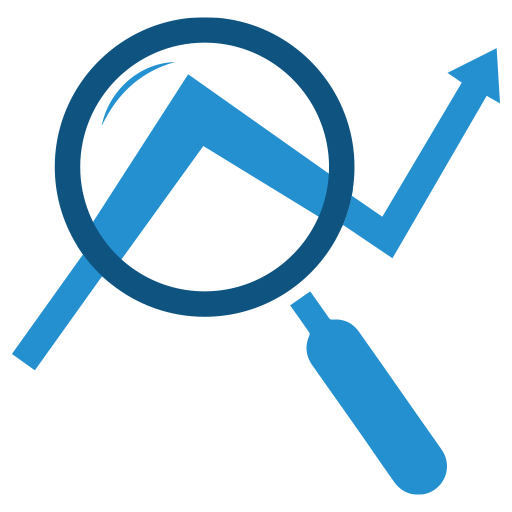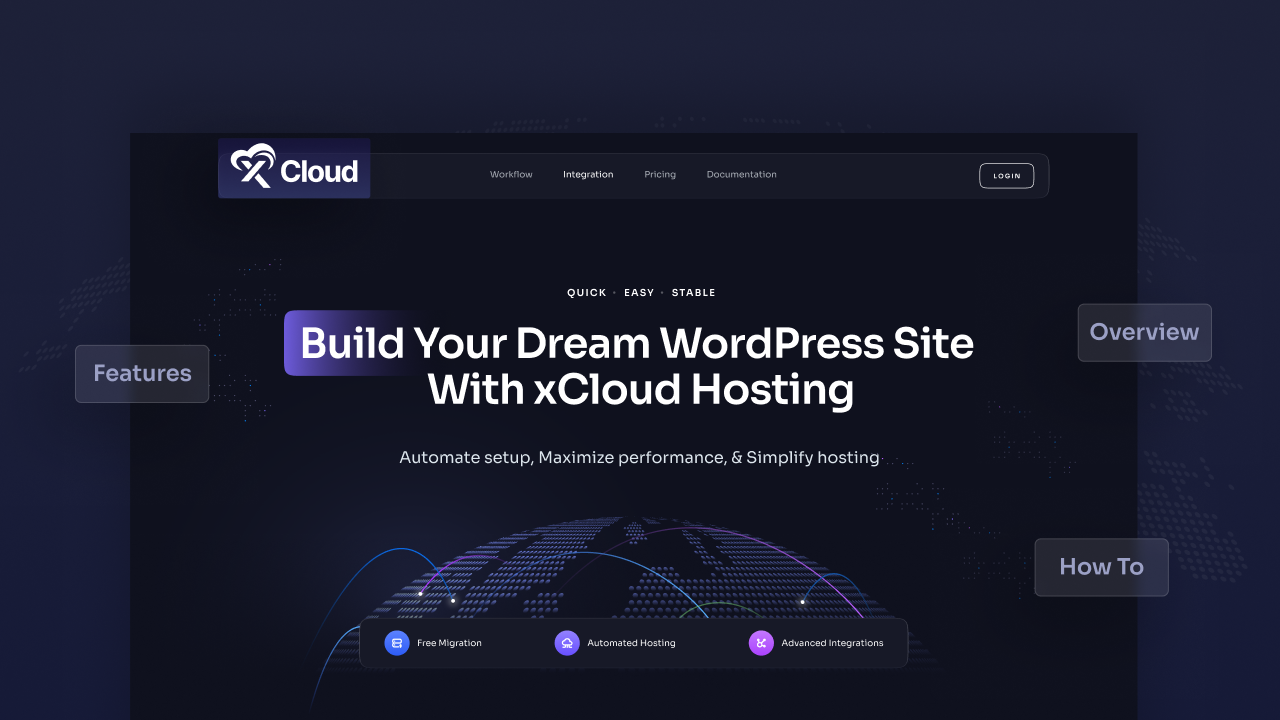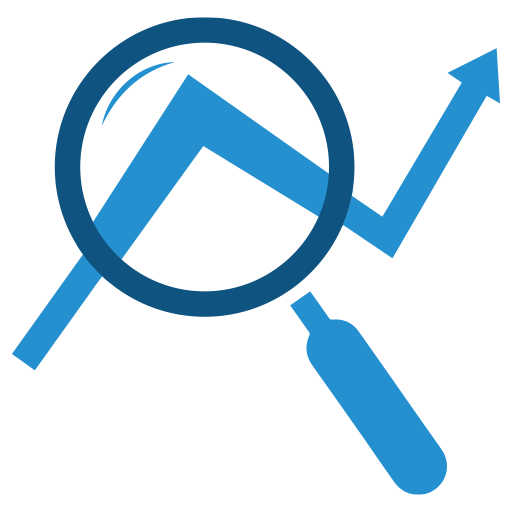Have you ever dreamed of having complete control over your WordPress site’s hosting and server environment? Do you wish you could manage everything related to your site from one intuitive platform?
If yes, then xCloud Hosting may be the solution you’ve been looking for.
In this extensive review, we’ll explore how xCloud aims to make WordPress hosting and server management incredibly simple yet still give you flexibility and power. We’ll cover:
- What is xCloud Hosting and how it works
- Key features and benefits of using xCloud
- How to get started with xCloud in 5 simple steps
- Pros and cons of using xCloud Hosting
- Verdict – is xCloud right for your WordPress site?
What is xCloud Hosting and How Does it Work?
xCloud Hosting markets itself as a “next-generation WordPress hosting and server management” solution. In simple terms, it allows you to:
- Quickly spin up a VPS (Virtual Private Server) from various cloud providers
- Seamlessly install and manage WordPress on your VPS
- Handle everything related to hosting, caching, security, and more from one intuitive dashboard
Here is a quick overview of how xCloud works:
- Choose a VPS Provider: xCloud integrates with top VPS providers like Vultr, DigitalOcean, Linode. You can choose one based on pricing, location, resources, etc.

- Launch a Server: Add details like name, resources required and launch your VPS server in minutes. xCloud handles all the complex setup and optimization.
- Install WordPress: Use xCloud’s guided WordPress installation to get your site up and running quickly. Handles domain mapping, SSL certificates, caching setup etc.
- Manage Hosting & Site: xCloud dashboard allows you to monitor and manage your VPS server and WordPress site easily. Handles updates, backups, troubleshooting from one place.
So in a nutshell, xCloud eliminates the complexity of managing VPS and WordPress by providing a simple yet powerful dashboard for controlling everything.
Key Features and Benefits of xCloud Hosting
Here are some of the standout features offered by xCloud Hosting:
Quick VPS and WordPress Setup
xCloud makes setting up a VPS server and installing WordPress on it a breeze with its intuitive guided process. It handles all the complex steps like Nginx configuration, PHP optimization, Redis caching, SSL certificates etc.
You can have your blazing fast WordPress site running on a VPS in less than 10 minutes.
Works With Any VPS Provider
A major benefit of xCloud is that it integrates with all popular VPS providers instead of locking you into any particular one. You’re free to choose between providers like:
- Vultr
- DigitalOcean
- Linode
- Google Cloud
And easily switch anytime if needed.
Powerful Control Panel
xCloud provides a robust control panel to monitor and manage every aspect of your VPS server and WordPress site including:
- Easy VPS scaling, rebooting, shutdown
- WordPress updates for security patches
- Plugin and theme updates
- Caching control for sitespeed
- Access and error logs
- Backups
- SMTP configuration
- Staging sites
- Git integration
This eliminates the need to juggle between multiple tools.
Optimized for Speed
Speed is crucial for higher conversions and lower bounce rates. xCloud optimizes WordPress sites for maximum performance by handling key enhancements like:
| Feature | Benefit |
| NGINX Web Server | Faster page loads |
| Redis Caching | Reduces database queries |
| HTTP/2 | Enables multiplexing for faster page loads |
| PHP 8 | Improves site performance |
It also seamlessly integrates popular WordPress caching plugins like WP Rocket, W3 Total Cache, etc.
Free SSL Certificate
xCloud provides free SSL certification for enabling HTTPS on your sites with just a single click. This saves you effort and improves site security significantly.
Hassle-Free Migration
Migrating an existing WordPress site to a new host can be tedious. xCloud offers free website migration services so you can easily move your site without headaches.
Team Collaboration
You can add team members and assign them access levels based on their roles. This enables easier collaboration for tasks like WordPress development, marketing, content creation, etc.
Getting Started With xCloud in 5 Simple Steps
If xCloud has impressed you so far, here is how you can get started with it quickly in 5 steps:
Step 1: Create an Account
Visit xCloud Hosting and click on “Get Started Now”. Follow the prompts to create your user account.

Step 2: Add a Server
Login to your xCloud dashboard, click on “Add New Server” and fill in details like name, provider choice, and resources needed.

Step 3: Install WordPress
From xCloud dashboard, choose the option to install a new WordPress site and provide a name. xCloud handles the rest!
Step 4: Configure Domain
If you have a domain already, configure DNS settings to point it to xCloud server’s IP. Else you can simply access your site using the xCloud temporary domain.

Step 5: Customize Your Site!
That’s it! Your WordPress site is ready. You can now customize it by adding themes, plugins, content, etc easily.
And going forward, use the xCloud dashboard to monitor and manage your hosting infrastructure and WordPress site seamlessly.
Pros and Cons of xCloud Hosting
Of course, no service is perfect. So let’s summarize some key advantages and limitations of xCloud:
What We Loved About xCloud
- Quick setup of optimized VPS and WordPress site
- Intuitive control panel for server and site management
- Works with any major VPS provider
- Seamless speed enhancements through caching, PHP 8, etc
- Free SSL certificate and hassle-free migration
- Simple collaboration with team members
Things That Could Be Better
- Limited VPS location choice currently
- Can seem complex for beginner WordPress users
- Lack of phone support currently
So while xCloud does need improvements like more locations and phone support, it does eliminate most major pain points in self-managed VPS and WordPress hosting.
Verdict – A Promising Solution for Tech-Savvy Users
So should you choose xCloud Hosting for your WordPress site?
If you’re a tech-savvy user willing to self-manage VPS environments for full control and flexibility, then xCloud simplifies the process tremendously while still giving you server access.
The ease of setup, intuitive dashboard, flexibility of providers, and robust WordPress integration make it a very capable solution.
However, if you prefer fully managed WordPress hosting where the provider handles everything start-to-finish, then xCloud may seem intimidating. In that case, simpler options like Kinsta, WP Engine, etc may be better fits.
Either way, I believe xCloud is a promising step forward in empowering you, the user, by reducing hosting complexity significantly. And I’m excited to see how they continue improving it going forward!
Have you tried services like xCloud yet? Share your experiences managing self-hosted WordPress solutions below!